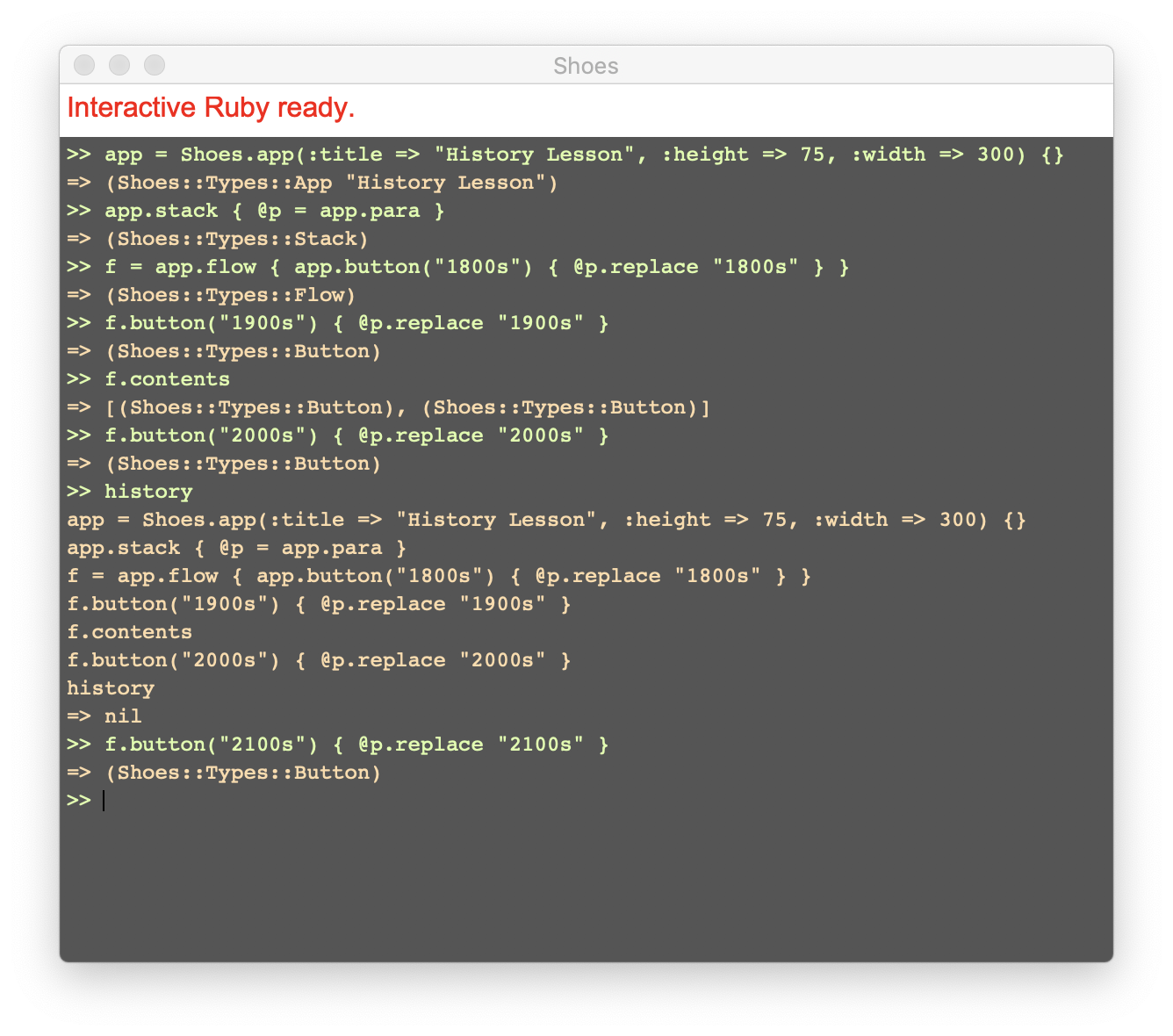Furthermore
Run the samples from here, or read more Shoes information on the Internet.
Sample Apps
In the Shoes directories are these samples you can run from the manual. This code for those samples are available on the github project of shoes
Note: Cobbler (Maintain Shoes) has an option to copy the samples to a directory of your choice so you can modify them as you like and you won't have to poke around inside Shoes directories and change something you didn't want to change.
Internet Resources
Shoes has many Ruby related features that haven't been described here. How can I learn more?
The opening splash screen hints at the secrets. Packaging and Maintaining? What's that? And what do all the options and buttons mean when I do run them? Relax, you should know that these resources exist. If you're just beginning, feel free to click around but it can be a firehose of information. You don't need to know it to have fun with Shoes. Just know it exists and you can come back here when your ready to inhale.
See the Shoes 3.2 Wiki and learn about Gems and packaging and much more. Find reference links to learning Ruby and more inside Shoes details.
- Shoes 3.2 source code.
- You should join the Shoes mailing list
- Bookmark the Shoes 3.2 blog or the RSS feed
- Early Downloads (work in progress) that may not be announced
Older Shoes Links for historical purposes (may be dead):
- Old Shoes ML
- Shoes 3.1 Source Code is on GitHub.
- Recent Builds for your platform.
Shortcuts
Shoes provides the following general keyboard shortcuts:
Alt-/or⌘-/opens Shoes Console.Alt-.or⌘-.opens Open File… dialog.Alt-?or⌘-?opens Shoes Manual.Alt-=or⌘-=opens IRB Shoes Interactive Ruby.Alt-;or⌘-;opens Remote byebug server.
Shoes Manual provides the following keyboard shortcut:
Alt-for⌘-fopens Search section.Alt-leftor⌘-leftbrowses back.Alt-rightor⌘-rightbrowses forward.PgUpandPgDnscrolls up and down one page.UpandDownscrolls up and down one line.
Shoes Console provides the following keyboard shortcut:
Alt-tor⌘-tdisables autoscroll.
IRB Interactive Ruby
Shoes provides an Interactive Ruby (IRB) console for quick expression evaluations, fast prototyping and manipulate Shoes objects.
Press Alt-= or ⌘-= to open an Interactive Ruby console.
Getting started
IRB comes with embedded commands to facilitate your interaction. Type help in your current session to list all available commands.
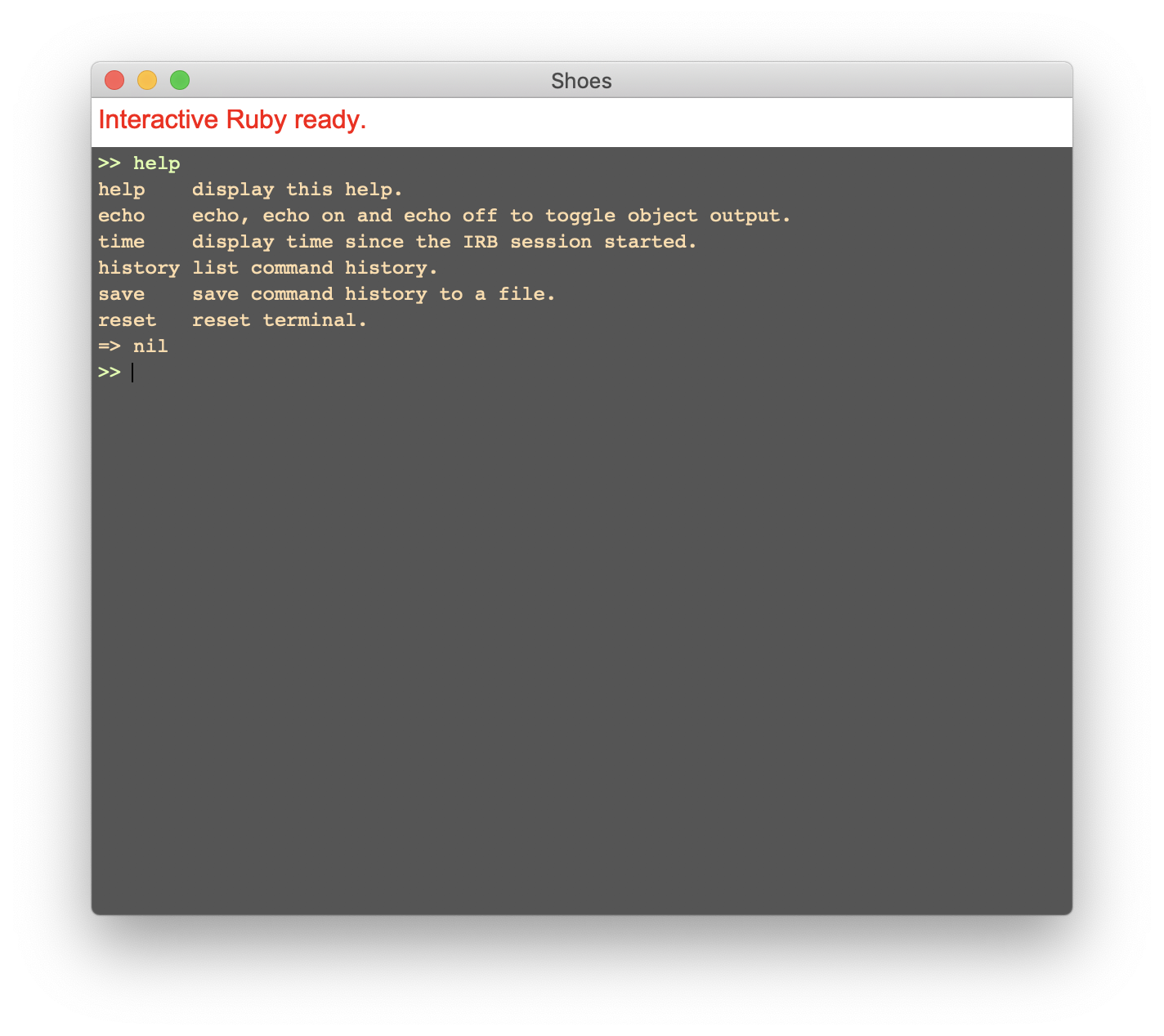
Ruby in Twenty Minutes is an excellent tutorial on Ruby and the first 3 pages are focused on IRB. You can type in those examples in your Shoes Interactive Ruby console.
Interacting with Shoes
Now let's interact with Shoes objects in order to incrementally create the following GUI in a fast prototyping fashion.
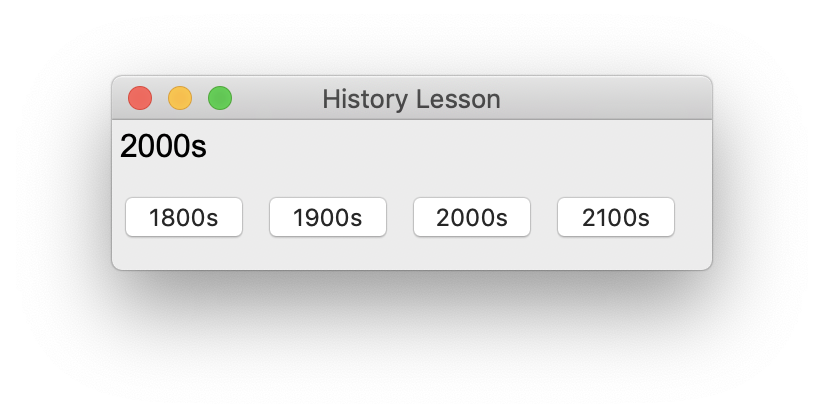
Type the following code in your IRB console to create a Shoes.app with a specific title and size. The variable app will contain your newly created window but it is possible to search Shoes apps amongst Shoes.APPS.
app = Shoes.app(:title => "History Lesson", :height => 75, :width => 300) {}
A stack is added to contain the text that will display the historical era. You will notice that simply calling para in IRB will result in a NoMethodError exception. Para is essentially a method that belongs to a Slots, hence app.para is used here.
app.stack { @p = app.para }
The following creates a flow allowing buttons to align side-by-side and also the first button. The button is clickable immediately after typing the code below.
f = app.flow { app.button("1800s") { @p.replace "1800s" } }
It is possible to manipulate elements in any Slots. Let's add another historical era to your your flow.
f.button("1900s") { @p.replace "1900s" }
Shall we verify that those buttons are indeed part of the flow f?
f.contents
Add another button to fill up some space.
f.button("2000s") { @p.replace "2000s" }
You can list your command history and see what you have done so far. It is also possible to save the command history to a file by typing save. For now, let's just take a look at the command history.
history
Finally, add a last button for entertainment value. You can press up or down to navigate through your history until you find the previous button, press left or right to edit the values, and press enter.
f.button("2100s") { @p.replace "2100s" }
Your Interactive Ruby console should look like this: